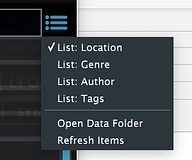How to install Ascension on your PC or Mac:
Register you serial at CubicAudio to get access to the latest version 1.6 downloads. Find out more about registering your serial in this article.
You can view the Quick Install Guide for Ascension 1.6 PDF here.
Install Instructions:
PC: Unzip your downloads ensuring you encounter no errors. Mac OS: open the DMG.
Ascension’s installer application will prompt you agree with the software license, after this step select your VST3 plug-ins directory (PC only). Mac OS plug-in locations are fixed to Library > Audio > Plugins > VST3 / Components).
We recommend placing Ascension's Data Library in your PC's 'Documents' folder (or another disk partition / Hard Drive - SSD recommended.
Mac users we recommend: User > Music > Audio Music Apps. Do not place your Data Library in any folder which requires extra permissions such as Application Support.
You can move your Data Library at a later date if your Home drive is short of space.
Once installed, re-scan your plug-ins and open an instance of Ascension VST3 / AU in your 64-Bit DAW (you will find it listed under "CubicAudio"). Once the plug-in opens you will be prompted to locate your Data Library folder. Point the file finder dialogue box towards the location of your Data Library.
The plug-in will run in Demo Mode until registered. Demo Mode this is characterised by bursts of white noise. Version 1.6 will display a "SYNTH NOT REGISTERED" message.
To register Ascension make sure you have your Serial to hand. Your Serial was emailed to you when you purchased Ascension / and available in your store's account section. If you cannot find your Serial please contact support at your store of purchase or Contact CubicAudio Support.
• Open the Ascension Plug-In and click the blue ‘OPTIONS’ button on the right hand side of the plugin interface, then choose ‘Settings’.
• On this tab you will see your ‘Hardware ID’. Click to copy your ID and then visit the Ascension Activation page - click here.
• Enter your Serial, name and email address, and Hardware ID, then click ‘I’m not a robot’....
Important: Do not use any non English characters in your name such as à, è, ì, ò, ù, ä, ë, ï, ö, ü, ÿ.
• Click ‘Download License File’. You will then be prompted to download and save your License File - save the file to your Desktop or Documents folder. NB: this is a single use file, it is not valid on any other PC or Mac machine.
• Re-launch Ascension and click ‘OPTIONS’, then choose ‘Settings’.
• Click ‘Import License’.
• Navigate to the location of your License File (the filename will be: 'your-name-license.asl’).
• Ascension will then confirm that your plugin is licensed.
Need Help? Click here....
Toubleshooting:
Ascension Crashes my DAW or does not accept my license file:
Perform a clean install. Please follow these steps carefully:
• Locate and delete your Ascension Data Library folder, you can find this by choosing 'Open Data Folder' from Ascension's Browser Menu here:
• Delete your Ascension Configuration Folder (find out more here):
(PC location) 'Documents > CubicAudio > Ascension'
(Mac location) 'Mac HD > Library > Application Support > CubicAudio > Ascension'
• Re-download Ascension 1.6 from CubicAudio Account and unzip the file, ensuring that you receive no errors.
• Re-install Ascension 1.6.
• Open your DAW and launch Ascension - you will be prompted to locate your 'data' library folder - ensure that you choose the 'data' folder from your new download - version 1.0.1 data is not compatible with Ascension 1.5 or above.
• Generate a new license file using your Serial Number, new Hardware ID and activation link - do not use any special characters in your name, ensure that your email address is correct. Save this file to your desktop.
• Open the Ascension in your DAW.
• Choose Ascension > OPTIONS > Settings
• Choose 'Import License', using the 'my-name.license.asl' file from your desktop.
If Ascension is correctly licensed you will see your name on the Settings screen:
If you still have any issues after re-installing your plug-in please use this form to send us some details about your issue: screen shots and video captures are helpful, along with a description of what you were doing at the time plus a crash report (most DAWs such as Logic X, Ableton Live and Cubase create these, along with system reports for Windows and Mac OSX too).
Ascension 1.6 generates it's own crash reports, these can be found in:
PC:
C:\Users\MyUsername\AppData\Roaming\Ascension
Mac OS:
User > Library > Logs > Ascension
Need to contact support? Click here....