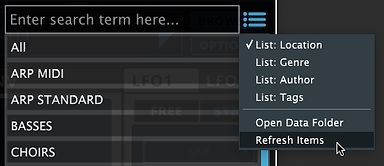Manual & Guide Download
Need help fast? Check out our Quick Install & Trouble Shooting Guides here. These contain instructions on how to install and license your plugins for PC & Mac, as well as some common problems along with fixes for them.
Need to dive deeper into Ascension's functions? Grab a copy of the latest manual right here.
Can't find the answer? Contact us here.
Knowledge Base
Find answers to some common issues here...
How do I install Ascension?
Download the latest installer from your CubicAudio account, you will need your serial number. Find out more here.
You can watch video guides for PC and Mac here.
My plugin makes frequent bursts of white noise:
The plugin is running in demo mode. You need to license Ascension. Use your serial number and this link to generate a new license file.
Please note that the demo version of the plug-in cannot be licensed - you must purchase the full version.
If Ascension does not accept your license you may have reached your activation limit: please contact support.
Ascension plugin does not show up my DAW:
Ensure that you have configured your 64-Bit DAW software to search for your plugins in the directories you set when you installed Ascension.
For Mac users these locations are fixed to ‘Mac HD > Library > Audio > Plug-Ins > Components/ VST3’.
Ascension crashes my DAW:
You may have an issue with your data library, we recommend a full re-install. Please follow these steps carefully.
Follow these steps:
• Locate your ‘Cubic Audio’ > ‘Ascension’ folder and delete / move to trash / bin, you can find it here:
Windows location: 'Documents > CubicAudio > Ascension'
Mac Location: 'Mac HD > Library > Application Support > CubicAudio > Ascension'
N.B. This will remove any custom preset tags that you have added. To backup this information make a copy of the file named 'presetdb.dv' within your Ascension folder - you can restore this later.
• Delete your data library folder (this came in your download and will be named "ASCENSION 1.6 DATA LIBRARY" (this may vary depending on the store which you purchased Ascension from).
• Re-download Ascension from your store of purchase and unzip the file, ensuring that you receive no errors. •
• Reinstall Ascension 1.6.
• Open your DAW and launch Ascension - you will be prompted to locate your 'data' library folder - ensure that you choose "ASCENSION DATA LIBRARY 1.6 > data".
Ensure that you point Ascension towards the Data Library folder that came with your new download - Ascension version 1.0.1 data is not compatible and will crash Ascension 1.5 or above.
• To license Ascension use your serial number, Hardware ID (you'll find this under Ascension > OPTIONS > Settings) and activation link below, download this file to your desktop.
• Open Ascension in your DAW.
• Choose Ascension > OPTIONS > Settings
• Choose 'Import License', using the 'my-name.license.asl' file from your desktop.
If Ascension is correctly licensed you will see your name on the screen:
If you still receive a crash contact support to send us some details about your issue, screen shots and video captures are helpful, along with a description of what you were doing at the time plus a crash report (most DAW's such as Logic X, Ableton Live and Cubase create these, along with system reports for Windows and Mac OSX too).
M
More...
If you have downloaded Ascension 1.5.1 or above and your DAW crashes:
Perform a clean install - carefully follow these guide lines.
Ascension does not accept my license file:
If you are using Ascension 1.0.1 please read this article.
For Ascension 1.5.1 or above users see this article.
My custom preset tags do not show up:
Open Ascension’s Browser window and Menu > Refresh Items from the drop down next to the search box.
32-Bit Support Removed:
Ascension is a 64 Bit plug-in. Please make sure the DAW you use supports 64-Bit VST plugs.
My Plugin does not show up in Pro Tools:
Ascension is a VST3 and Audio Unit Plugin. Pro Tools use their own plug-in format AAX (formerly RTAS/ TDM), and does not support either VST or AU. Search Google for solutions - however we do not support Ascension when using bridging software of any kind.
Moving your Data Library Folder:
If you would like to relocate your ‘data’ folder, follow these steps:
• Close your DAW and any instances of Ascension.
• Visit your Ascension Folder.
(PC Location) 'Documents > CubicAudio > Ascension'
(Mac Location) 'Mac HD > Library > Application Support > CubicAudio > Ascension'
• Delete the file named ‘data.dv’
• The next time you open Ascension you will be prompted to locate your new ‘data’ folder location.
Tip: You can locate your folder by opening Ascension > Browser > Menu > Open Data Folder
How do I uninstall Ascension?
Click here to find out how to remove Ascension from your system.
Click
Current Known Issues:
• Vector curve draw may produce "jitter" in some Mac OS DAW's - again, - this does not affect Ascension’s functionality.